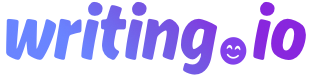
Create an Account
Create an account for powerful AI tools, award-winning courses, and access to our vibrant community.
Already have an account?
One of our favorite tools to stay on top of our work.
Freelance writers have A LOT of amazing options for tools to organize ourselves and our business(es). Trello is one of those fabulous tools, and if you’re not already using it, you should be!
If you’ve used Trello in the past and couldn’t really get into it, keep reading, because I was there with you when I started out as a freelancer. I just couldn’t figure out how to best organize things. I’d create a board and forget about it, and I couldn’t find my groove.
But then, I started working as a Content Manager and I realized the amazingness that is Trello for Contena and my freelance writing business.
Because we wanted to share about Trello with you, and I know I’m only using the tip of the Trello iceberg, I called in an expert.
Leah Ryder, Content Marketing Lead at Trello shares her insight into all things Trello.
Trello is an online tool that allows you to visually organize your workflow; you can use it on your desktop/laptop and the app is amazing too.
You organize your work onto boards, with lists, cards, and checklists.
Leah compares Trello to a whiteboard, which I agree with: it’s like you’ve got a bunch of sticky notes and items on a to-do list, and you’re able to visually organize what you have going on. You can move things around easily between lists as needed and check off tasks as you go.
Before we get into the ins and outs of how to use Trello, let’s cover why you’d want to use it.
As a freelancer, you’ve got a lot going on. As Leah says (and she’s worked a lot as a freelancer), “there’s a lot of moving parts. There are multiple projects that you’re working on that are in various stages:
With all of those moving parts, the visual nature of Trello can help you keep a better perspective on all of those things at once.”
So. True.
Freelance writers have a lot to manage, and without a clear system where you can keep track of details and deadlines, you risk losing track.
And that would be bad news for your business.
I know for me, if I don’t write things down, chances are, I’ll forget them. I love that with Trello, you’re keeping tabs not only on bigger-picture things like articles but also the smaller details, like specific tasks related to a given article.
And, you can set Trello up in a way that works for you and your business.
Leah agrees that one of the big benefits of Trello is that:
“It’s flexible to make a workflow that works for you. You might have a couple of set lists:
but all of a sudden you have 3 articles that are out for editing and they’re on hold, you could quickly make a new list called ‘on hold’ and move them in there temporarily, rather than having to take up mental resources to remember that. You can just quickly create another step in your workflow and keep them visible.”
Trello is a fantastic visual tool that can flex to fit your needs and can allow you to organize in ways you didn’t even realize you needed!
You can sign up for Trello for free and start playing around with setting up your boards.
Simple!
But like I said, I found it a bit overwhelming and hard to get into a groove in the beginning. So, where should you start?
Leah says, “Honestly, you can use Trello for just about anything so it can be hard to wrap your head around. But I would encourage people to play around with it and not be afraid to try things.”
Consider starting with a board to organize your current work.
What are the typical steps in your process? At the very least you’ll write, edit, and submit articles. So, at minimum, you’d have three lists. You’d then create a card for each article/assignment you’re working on, and place it in the appropriate column.
You might find it helpful to create an article template card that has your usual steps (try checklists for this) along with prompts for the information you want to keep track of (client name, contact information, due date, fee, etc.). Start simple, get into a routine, and then apply some of our tips.
Level up your Trello use with these 8 tips:
For freelancers, you definitely want a board to manage your actual work. But, you can have another board that has the information for each client.
Create a card that has the clients name, website, contact information, and links to things like style guides.
This way you’re not tracking down information from multiple places and wasting time.
For Contena, I have two main boards I’m using: Our editorial calendar board and our Facebook promotion board. I’ve recently started a third board as we launch our Pinterest strategy.
For your business, if you have a board for the work and a board for the clients, here’s a tip from Leah, “Attach the cards from the editorial pieces onto the client card on the other board to connect them…one way to do that is, if you’re using Trello on Chrome…you actually just drag and drop the card URL and it will open into the other card and it will auto-populate for you.”
Use due dates on Trello cards and turn your notifications on; you’ll then get email notifications for these due dates.
For example, set the date that you want to have a task done. If there are several tasks for each article you do, like researching, writing, editing, and submitting, you can set the next deadline you need to meet so that you don’t lose track.
You’ll get emails to tell you that the due date is approaching.
Leah suggests also using due dates to help keep track of when you expect to hear back from clients, for example, a client might say “We’ll follow up with you in two weeks,” so create that as a due date on the card, and then Trello will remind you. This is a great way not only to keep track but to get rid of some of that mental load of having to remember everything.
Make it easy and let Trello keep track.
“I use labels quite a bit because often you might be writing, but you might also be doing social media, you might be doing content strategy, you might be doing business brochure copy. And I like to label those tasks because you can see the patterns in your work, like how much am I doing of each thing?”
I love this tip because many freelance writers aren’t just writing. There is a variety of work that we might do.
Leah also makes the point that labels aren’t just about organization, but about examining your business and your workload, which can help show you what’s happening with the bigger picture of your business.
As the Content Manager here at Contena, I use labels for each of our freelancers, so when I look at our content, I can see who is writing what, along with where it is in the process.
“Zapier is the glue that connects more than 1,000 web apps. Zaps are Workflows that connect your apps, so they can work together.” Source
Here’s what Leah does: “Any emails I get to my freelance work email address automatically get zapped into the incoming list on my Trello board…so that’s one way that I capture everything in Trello from my incoming sources.”
She then moves those Trello cards to the necessary places, but she’s saving herself time and making sure she doesn’t forget everything because it’s automatically added to her Trello board.
Trello is already set up to integrate with other tools you’re using so that you can integrate seamlessly and improve your workflow and productivity.
Power-ups add additional features to Trello and you get one free Power-Up per board with your free Trello account.
Leah shared about the Custom Fields Power-Up which, “will basically add repeatable fields to every card you create…you can add one for a quote, so I’ll put in how much money I would quote them for the work so I can remember it. I have one for time spent and I will log in there the time spent on a project so I know where my time is going. I have a field for my invoice number as well as a little check box for submitted so I know if I submitted or not.”
The calendar power-up is great for our editorial calendar, but for my freelancing business and our Pinterest board, the custom fields power-up is a better choice for the free power-up.
You can visit the Power-Ups marketplace direct from any Trello board.
As Leah and I were talking, I realized that she’s not only using Trello to stay organized and on schedule but to better manage her time as well.
She says, “I think it’s great for managing time …We have a time tracker tool- we have a few that are power-ups, like Harvest. You can literally, within Trello, mark your Harvest time tracking and it will shoot it back to the Harvest- you don’t have to leave Trello to be using Harvest, so there are ways to integrate the tools you already use as well.”
Even if you don’t use a formal tracking tool, you can make notes within a Trello card about how long something is taking you so that you can keep an eye on where your time is going.
When time is money, you want to make sure you’re maximizing yours.
This is a tip I WISH I’d put into place when I started our editorial calendar. When you add an image to a card, it becomes the card cover and gives you an easier way to spot your specific cards.
You can always search for a card, but being able to spot something easily, based on an image would be nice. This option may not be needed for your business workflow, but it can also make your boards more enjoyable to look at!
Within one list, let’s say “writing” for example, you might have quite a few cards (#goals, right?!) but that might not be enough to keep you organized.
Leah shared, “On a list, there are the three dots on the top right; there are now sorting features. There’s a ‘sort by feature. This can be helpful when you’re using a lot of due dates as a freelancer. If everything is getting jumbled, you can sort it with ascending or descending dates. Sometimes it’s just really nice to reorganize it.”
Using this feature, you can see your most urgent due date so you know how to prioritize your time (but don’t forget to look across your lists too!).
Trello is a fantastic tool but can take some time to get into the flow of it, especially when the options for setting it up are endless. Leah shares, “If you find the open possibilities daunting, we have a great page trello.com/inspiration and it is a portal full of sample boards that you can copy and customize.”
I wish I’d known that when I started!!
She also reminded us, “It will happen that the workflow you built today will not work as great. It’s because we all evolve and our workflow evolves. Don’t be afraid to make changes. We’re constantly evolving our workflows here at Trello all the time. The tool allows you to do that, so continue to customize and have fun.”
Thanks to Leah for her fantastic tips that can help you get started with Trello, or improve how you use Trello for your freelance writing business!
Originally published by Sara Robinson.
Want to have Contena®'s latest posts delivered to your inbox?
Share Post